|
|
What you need to get started
Your settings - The requirements you need to undertake the online sessions are listed on the opposite side of the page.
Using a computer within a network may prevent you from altering settings and downloading Flash.
Just to let you know, this system will only work with Microsoft based system.
Therefore the following are incompatible: 1) Apple Macs
2) Linux
3) The following browsers:-
Firefox, Mozilla, Netscape, Opera, Safari etc.
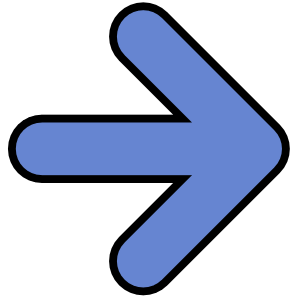
|
|
|
Settings and requirements:
You will need the following to undertake the online sessions:
- A computer operating Internet Explorer(see notes on other side of page)
- The latest version of Flash Macromedia on your system – the latest is 9 (you can download by using a search engine, insert the words ‘Download Flash' then follow the instructions). Or use the link to go to the flash download page. Link to download page
Using a computer within a network may prevent you from altering settings and downloading Flash.
Having problems?
Try the following:
· Check you have Flash 9 - Have you got the latest version of Macromedia Flash which is Flash 9? After you have arrived on the first page of the lesson:
1) Click screen area and then:
2) Right click a drop down list will display the version of the flash player you have installed. If it is lower than 9 follow update instructions as above. Or
3) You could just download flash. Link to download page
· Is every visit to page selected? When you are in Internet Explorer go to tools at top of page. Click ‘Settings' in Temporary internet settings. Here ensure the ‘Every visit to page' radio button is checked.
· Is Java script enabled ? Go to tools in Internet explorer. Choose Security Tab. Then click ‘Custom Level' box. Once clicked, scroll down and until you get to Scripting (active scripting). Here click ‘Enable' radio button.
· Have you logged in and out? Try exiting session and logging in again. This means you enter you passwords etc again.
|
|
|